Oh El Capitan, my El Capitan
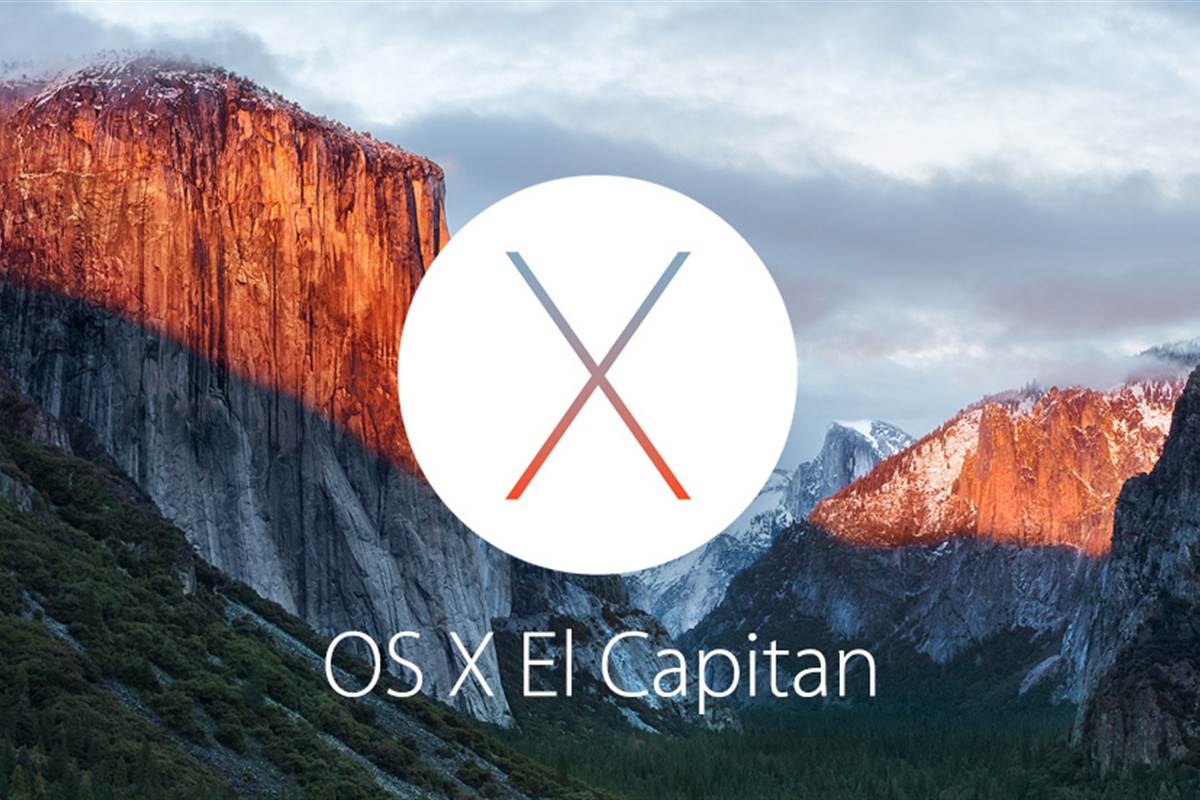
Seems a bit blasphemous to make such a reference in relation to something that will be out-dated in almost exactly one year. Well, maybe not out-dated but there will likely be a new iteration for sure. All cynicism aside, for most people, it’s an upgrade worth getting. I’ve included some of the little bits that have tickled my fancy.
Just this morning I was using Yosemite and everything was fine. I’d gotten to understand its idiosyncrasies, it’s little gimmicks and tricks, and of course its short-comings, which to be fair, are far fewer in my opinion than some people claim. And then, about 25 minutes went by and El Capitan had punched its way onto my hard drive, destroying any reservations I had about upgrading to Apple’s latest operating system.
Most folks will tell you that early-adopting is not for the faint of heart. There’s compatibility issues, especially if the developers of your most used apps aren’t quite ready and haven’t released an update of their own. Generally speaking, applications are more likely to be broken than your operating system. By the time something goes public, most of the big bugs have shaken out, but not all. Even public releases can break a power-users spirits in no time. Hell, I found a small bug this morning.
If you’re really worried about El Capitan going all El Diablo on your Mac and breaking your system, treat it like you would/should any other big system update, BACK UP YOUR SHIT OR FOREVER HOLD YOUR PEACE. I haven’t had that kind of misfortune but those that do, never quite recover… it’s pretty sad.
Just to be clear, a lot of El Capitan is under-the-hood updates with some very much needed quality of life improvements, and a few deft nips and tucks. Without giving you a full apple-style keynote or an in-depth Ars Technica review (which you might want to check out by the way), here’s some of the little bits I noticed.
NOTES.app got a major overhaul. It offers several new capabilities and they’re mostly awesome. You’ve now got rich-text formatting capabilities; add titles, headers, easily created check-lists, bulleted or numbered lists, etc.; drag and drop attachments (browser pages, clips, snippets, photos, maps, videos, audio, and such)… seriously, it’s pretty fantastic. And FOLDERS. Yup, if you’re obsessive about arbitrary organization like me, this will be your time sink. Folders for your notes, and they’ll sync with iCloud assuming you have that turned on. And you can move notes around from folder to folder. I don’t think I’d call it an “Evernote killer” just yet but it’s certainly a threat if it keeps heading in this direction. Well done Cupertino.
***Crucially, once you upgrade Notes to use iCloud Drive, El Capitan is required to sync with iOS 9. Yosemite users have no choice but to upgrade their Macs if they want to retain cross-platform harmony. Also keep in mind that sketches can only be created and edited on iOS 9 devices — they are only viewable on OS X.***
SAFARI.app got a few really nice updates. Two of my favorites are Pinned Tabs and Muting Tabs. Pinned tabs are a lovely little quality of life improvement taken from an old version of Chrome, if I remember correctly. The pages refresh in the background so they’ll always be up-to-date and ready for your viewing. You’ll see it when you use it, and I have a feeling you will. Next, Muting Tabs. This is a godsend. I use multiple tabs and the last thing I want is for sound to start playing from one of the open background tabs while i’m doing something else. So I can now MUTE THAT OFFENSIVE TAB!
MISSION CONTROL is now a little more friendly to use, grouping is now optional. Again, nothing huge here. Definitely smoother, snappier, and plain easier to use. Some have said that losing the text descriptor is crappy, but a quick hover brings it right up.
ADJUSTABLE SPLIT-VIEW is a nice, much-needed little piece of functionality that’s been missing for a while now, for us multi-pane users. While it’s nothing enormous, I’ve found myself using it pretty frequently already. My next task is to find a way to give it a hot-key or automate it. Just hold the green full-screen button slightly longer than usual and you’ll see a side of the screen light up, pick where you want it, drop it there, and select what you’re going to have in the other side. Split View then shows up as its own space in Mission Control. You can drag it around from pane to pane like any other app. There’s a still few tiny changes I’d like to see yet.
THE BEACHBALL OF DEATH (or OF CONTEMPLATION… if you’re lucky) Well, it is no longer the glossy shiny sphere of doom it once was, it’s now flat/matte like the rest of OS X. It’s still a god damn harbinger and don’t you forget it, but now it just fits with everything else aesthetically.
TYPEFACE is something that every person looking at any thing will encounter whether they notice it or not. Some of you may remember the fiasco when Apple dropped Lucida Grande in favor of Helvetica Neue, and there was this whole backla– oops! Sorry, my nerd flag was waving around like a divining rod. To the point, there’s been another ousting! Helvetica Neue is oust and Apple’s very own, very new San Francisco is inst… Thank you.
MAIL.app is better, some great new functionality added. It now detects contacts, events, flights, as well as responds to gestures in the same way as on a touch device. Core functionality is the same though and it seems to be in the middle of what feels like an identity crisis. (Am I Gmail or am I Exchange?) I’ll still be using my favorite 3rd party client for now. It’s still in Beta, and ye, it’s that good. MAILBOX.
THE MENU BAR. I almost forgot this one. You can finally hide the menu bar at the top. For those that have been wishing for this, well, there you go. My display already has it burned in so there’s no hope for me.
TL;DR
Treat it like a service patch, back up your important shit, and get the update. You’ll have a happier Mac for it. You’ll notice the changes and in all likelihood, you will like them. Unless you hate change, in which case, you’re beyond help.
Goodnight!